Google Tips and Tricks (Part 2)
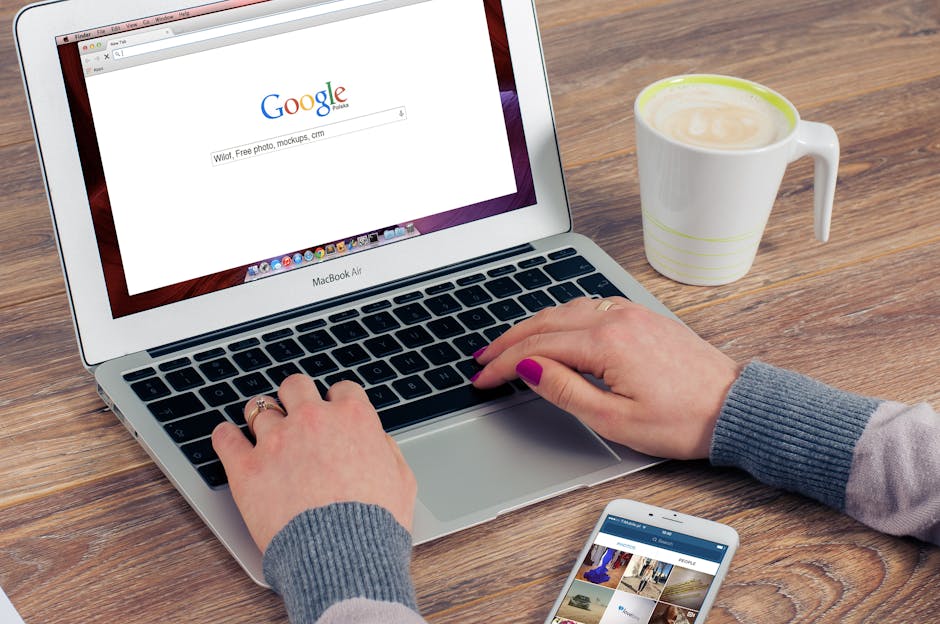
Searching on Google.
Sometimes, when we search online, it can be a pain; our search may be futile and we cannot seem to find what we are looking for. If you wish to be an expert Googler, be sure to carefully follow this guide. Take note of all the 8 tricks mentioned, or you may bookmark this page. If you find an item confusing and difficult to follow, click on the designated search example.
- Finding news in a particular location. If you are searching for news related to a specific place, you can use the location: command to search Google for stories coming from that location.
- Search Example: anime news location:japan.
- Looking for specific documents. If you are searching to find results that are of a distinct file type, you can use the search filter filetype:. For example, you might want to find only PDF files related to the detailed history of Canada.
- Search Example: “history of canada” filetype:pdf.
- Exclude an exact term. If you want to search the web for cake recipes, but you want to exclude recipes that contain dairy products like eggs. In order to do this, add a – (minus sign) before the term you want to exclude in the search.
- Search Example: cake recipes -egg.
- Searching a particular website. Even if a certain website does not have a search box, you can still search a website by asking Google’s help. This is helpful for you when you forgot the exact page link of a website, and only remember the main page. You can use the site: modifier, and follow the format listed below.
- Search Example: site:www.scottsdalewebdesign.com “google”.
- Looking for the specific phrase. If you want your search results to be more definitive, you need to add quotation marks with your phrase or keywords. This is a great help when your keywords are too common and generic. It will help you narrow your results once quotation marks are added. You can follow the format below and put your search terms inside the quotation marks.
- Search Example: “Alone we are fine, but when we are two, we are eternal”.
- Similar words and terms. To search for similar terms, you have to use the ~ symbol before the keyword. Let’s say you want to search for recipes, but then, you also want dessert recipes that related to Halloween. So, you will search for Halloween plus the tilde symbol and the keyword recipes.
- Search Example: Halloween ~dessert recipes.
- Finding an exact text in a page. If you do not know what you are searching for, and you only have certain keywords in mind, this trick is really useful. The allintext: filter will help you find those keywords, and they do not have to be necessarily beside each other.
- Search Example: allintext:lake superior vacation house.
- Searching the URL. If you want to find web pages that mentions an exact phrase in the URL, you just have to type allinurl: and include your keywords.
- Search Example: allinurl:buzzfeed taste test.
Google has features that we all thought never existed. These tricks are just one of many and they will surely make our lives easier. Want more tricks? Check the tips on viewing the cached version of a website, and etc.

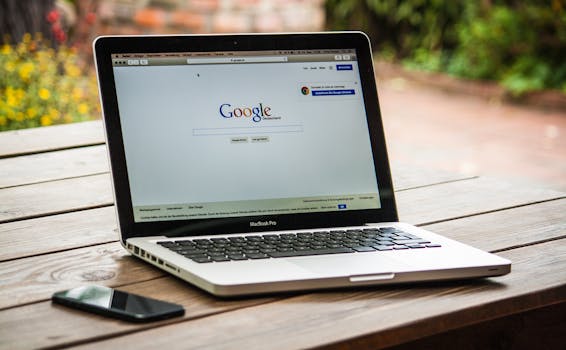 Who hasn’t relied on Google to search for everything and anything? We are all guilty! There are things you might not know about the popular search engine. Have you ever tried searching for images using a specific image? Discover useful Google search tricks that you may find helpful and interesting.
Who hasn’t relied on Google to search for everything and anything? We are all guilty! There are things you might not know about the popular search engine. Have you ever tried searching for images using a specific image? Discover useful Google search tricks that you may find helpful and interesting.